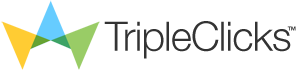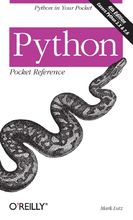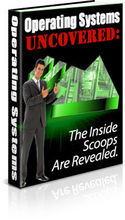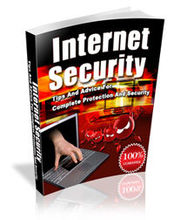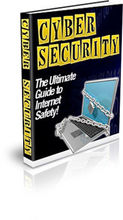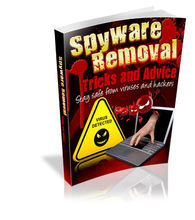SECURITY - 101 INTERNET SECURITY TIPS FOR KIDS
Introduction
Using the Internet has become a way of life for this centuryÃs kids. As
technology continues to advance, the Internet is essential for
communication, education and fun. However, the advances in real-time
information sharing can pose serious threats to children. In addition to
the Internet predators that many parents are aware of, children are also
at risk for stalking, bullying, addiction, legal consequences and other
on-line dangers. When allowing children to use the Internet, parents
should use the tips listed below to ensure that all members of the family
can enjoy a safe and fun on-line environment.
1. Set Rules.
Determine what your child needs to use the computer for. This could be
school-related or just for entertainment. Make sure your child knows
what he or she is and is not allowed to do on the computer. Boundaries
can be set based on a child’s age and maturity level, and can include
site restrictions, program use, and activities. Establish consequences
for breaking the rules.
2. Make a Pact.
Create a family contract regarding Internet use. This document can
contain house rules about on-line conduct. Basic templates can be
found on-line, and you can modify the document to include your
childrenÃs input when preparing a final draft. You may also want to
include facts and statistics about on-line safety to remind children of the
dangers. Have children read and sign the contract, and post it near the
computer area for easy reference.
3. Take the Quiz.
Many Internet safety websites offer on-line multiple choice quizzes that
children can take to test their knowledge about being safe on-line. After
discussing Internet safety with your child, suggest they take one of the
quizzes to show you what they know.
4.Create a Schedule.
While the Internet can be fun and useful, children should be involved in
activities outside of using a computer. One child using the Internet
more than others can also result in jealousy and arguments. Make a
schedule with fair time limits to allow all family members to have access
to the Internet when necessary. Determine time limits based on how
much Internet use is necessary for homework and other activities.
Outside of homework research, no more than an hour on-line daily
could be a good rule of thumb.
5.Computer Area.
Keep the computer in an open, family area instead of in a child's
bedroom. This will make it easier to keep an eye on their activities. If
there are multiple computers in your home, consider designating one as
a family computer and password restricting access to the others.
6.Home Alone.
Until you are confident that rules can be followed, do not let children
use the Internet unless a parent is home to monitor activity. Passwords
to block access to the computer can be used to enforce this practice.
7.Block Viruses.
Be sure that personal computers and laptops are equipped with virus
detection software that scans and updates on a regular basis. A good
program will also monitor spyware and alert you of any threats.
8.Block Pop-ups.
Set the Internet browser to block pop-up websites and advertisements.
This will allow for cleaner web surfing, as well as minimize the chances
of children viewing offensive material.
9.Limit Browser Functionalities.
Modify Internet browser settings so they do not automatically save
website information, like user names and passwords. Clear cookies and
temporary Internet files on a weekly basis.
10. Protect Wireless Networks.
If wireless Internet access is used, protect the wireless network
connection with a password and firewall to keep unwanted users out.
11. Consider Kid-Geared Browsers.
Several companies have created browsers made specifically for
younger users. These Internet browsers feature built-in filtering
capabilities to protect young eyes from unwanted and explicit material.
Browsers like Glubble and Buddy Browser include features to disable
external chat and encourage media sharing and social interactions with
family and other people the child already knows.
12. Suggest Family-Friendly Websites.
Find educational and wholesome websites for your child to visit, and
add them to a bookmark list. Show your child how to access the
bookmark menu to view the sites. Good suggestions include the
websites for your child's favorite educational television programs,
government-sponsored educational websites, and school or community
websites.
13. Create Separate User Accounts.
If a home computer is used by all family members, it may be a good
idea to give a unique log-on identifier to each user. This can help
minimize the risk of important files or folders being accidentally deleted
by kids. Parents' user accounts should have full rights to view and
change all files saved on the computer, as well the ability to add or
delete users.
14. Create Solid Passwords.
Teach children to create passwords that are easy for them to remember
but difficult for others to guess. Strong passwords will include numbers
and letters, and should not be obvious (like a name and birth date.)
Teach children how to enter their password when logging in, and show
them how to make sure that the Caps Lock is not engaged if the
password is case-sensitive.
15. Change Passwords Regularly.
Get in the habit of changing password for computer access and
websites on a regular basis, every 60 days or so. Be sure that all family
members update passwords by scheduling a day when everyone
makes their changes.
16. Know Your Kids' Passwords.
Keep a list of websites your child uses and the user names and
passwords for each. This is useful for monitoring their activity and
reminding them of a password when it is forgotten. Make sure they give
you're their new password if they change it.
17. Protect Passwords.
Teach children not to share their user names or passwords with friends
and strangers. Their passwords should be known only by them and
their parents. Have them change their password if it is discovered by
someone else.
18. Program Installation.
Don't allow kids to install new programs unless supervised. Knowing
what is being installed on the computer and where it came from can
prevent risk of virus infection. Adult installation of new programs will
also ensure that new programs are installed correctly.
19. Learn from Kids.
Since Internet use is so prevalent in schools, children might know more
about the technology than parents do. If you need help understanding
how certain sites or programs work, kids are always proud to share their
knowledge.
20. Secure Sites.
Teach children to recognize secure sites by looking for the "https" prefix.
Many browsers also display a padlock or green address bar when a site
is secured. Most browsers will display a warning when a website's
security certificate is inconsistent or expired. Teach children to avoid
sites when a security warning is displayed.
PLUS MANY MANY MORE TIPS - 81 TO BE EXACT FOR ONLY $19.95
2.99
USD
InStock