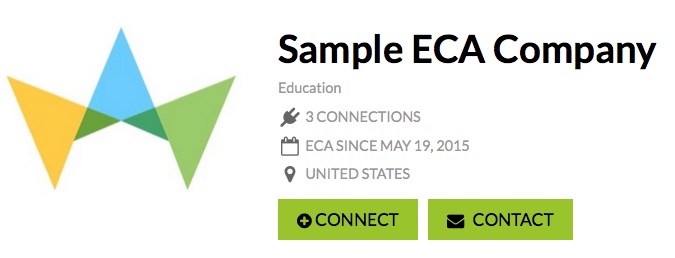Your company logo appears prominently on your TConnect page and the TConnect pages of those who have connected with you. Your company logo also appears on all your product details pages throughout TripleClicks.com. It is the primary image that will stay in the minds of all who arrive at your TC storefront. Consequently, your company logo should be professional, properly formatted, memorable, and related to your business— your pet photos, drawings, casual snapshots, and other informal images are NOT considered appropriate items to use for your company logo!
EXAMPLES:
NO! The first image below—our default placeholder image—appears for ECAs with no logo at all, a fact that does NOT help build trust and credibility in the minds of potential customers! The other two images are much too casual and general, as well as completely unrelated, to the company itself. Additionally, these images do not include the company name or any other identifiable imagery for the business.

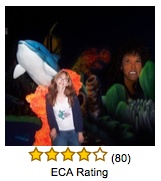
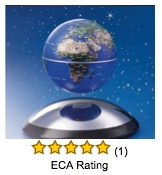
YES! The images below are all good examples of attractive, memorable, and professional ECA logos. They clearly identify the business and even convey the company's branding and types of products they sell. Note: Creating an effective logo doesn't have to be complicated or require an art degree. The Internet has many Web pages devoted to the topic of creating a good business logo; find out more with a simple Google search.
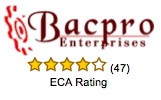


IMPORTANT! Whatever image you ultimately decide to use as your logo,
it MUST be saved in .JPG,.GIF or .PNG image format and be no larger than 2MB.
Uploading your logo
Once you've created a professional company logo, you can upload it to your ECA Center in just a few, short steps:
1. Click the E-Commerce Associates (ECA) Center link in the TC header, then scroll down and select Edit account information.
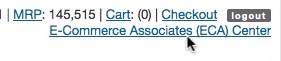
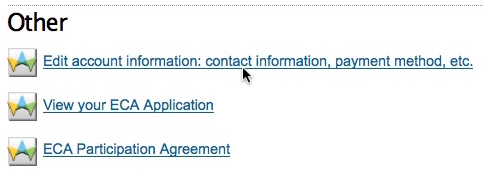
2. Click the Profile tab, scroll down to the ECA Tconnect Page Company Logo section, and click the Choose Your Logo button.
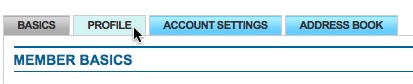
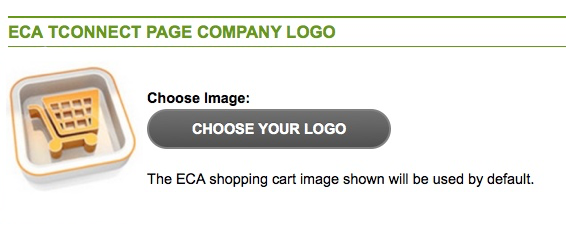
3. Locate your company logo on your computer, and select the file.
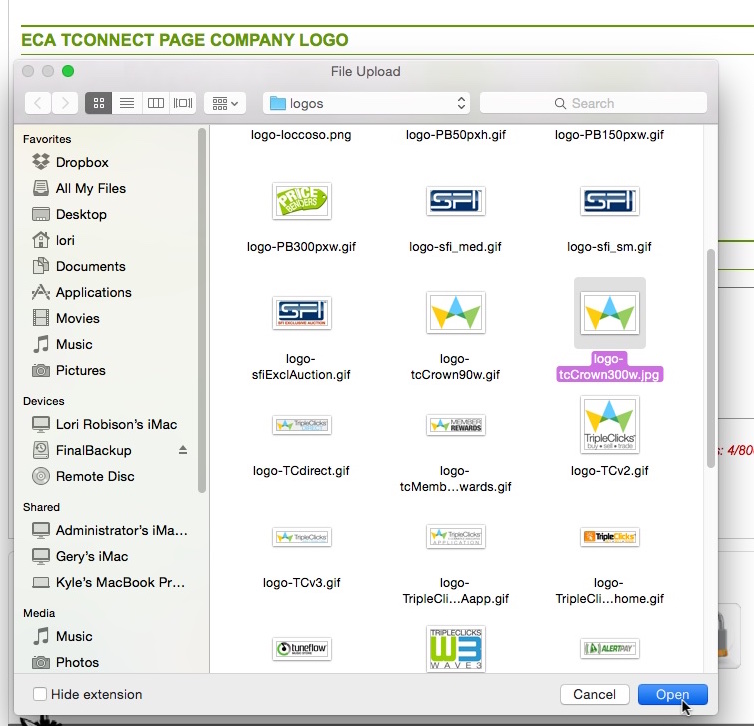
4. Look for the confirmation message below indicating that your image upload has been completed. You should also be able to see your new logo.
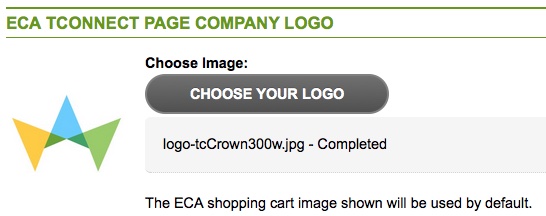
5. Click Update Profile button at the bottom of the page.
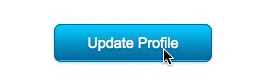
You can now view your uploaded logo on your TConnect page!